Have you ever wanted to farm pigs in your school? Or fill the local pool with TNT? Or soar gracefully over your local park which is full of skeletons?This software allows you to create real places as Minecraft maps for you to explore and remodel as you see fit. It uses Google maps and LIDAR data to build up a to-scale version of an area.I found this software on Github a few years ago and had a great time wandering around cities and towns that I knew in real life. But when I tried to share it with friends, I found that the level of assumed knowledge on the original page was a large barrier to entry. This is my attempt to make a guide for this software to make it as user friendly as possible so that more people can enjoy remodelling, destroying, decorating, mining and crafting in their home towns.
The simplest way to run this software on Windows is to pretend to be running it on Linux. To do this, you need to install 'Ubuntu on Windows', found.It is simple to use, but you need to change some settings on your computer before it works (see pictures for the error you get if you don't change anything).As it says on the instructions: 'To use this feature, one first needs to use 'Turn Windows features on or off' and select 'Windows Subsystem for Linux', click OK, reboot, and use this app'To do this, start typing 'Turn Windows' into the start menu and select the option it gives you.
Then scroll down to 'Windows subsystem for Linux' and select it, before rebooting your computer.You should now have access to all the functionality of a Linux terminal on your Windows machine, congrats! When you first boot up Ubuntu on Windows, it will ask you to choose a username and password. Don't worry if it looks like the password is not typing anything, it is, it just doesn't show it.You should then see some green writing which looks like 'username@DESKTOP-numbers'. This is where you will type the commands for the computer.Two basic commands that are good to learn are 'ls' and 'cd'. If you type 'ls', it will show you all the files that are saved in the directory you are in (Documents, Pictures etc.). 'cd' will change directory and let you move around through the computer.Definitely have a play with this if you are not familiar (the rest of your computer is accessible via 'cd /mnt/c/'), but for now we will just cover what you need to get this software running.Type 'cd /mnt/c/FILEPATH', where FILEPATH is where you stored your unzipped files from Github.For example, my files were stored in: /mnt/c/Users/Beth/Documents/Tools/geocraft-master/geocraft-master/As you can see in the image above, typing 'ls' shows me the files in this folder.
Before we get to the fun bit, we need to make sure some extra files are installed or it won't work.Type each of the following lines and press enter after each one:sudo apt updatesudo apt install liblocal-lib-perl cpanminus build-essentialsudo cpan -f Archive::ZipNow, you should be able to run the program.Type./generate-world -postcode SO171BJ -size 1000 HighfieldYou can replace the bit after 'postcode' with the postcode you want to build, but make sure you don't put any spaces in it. You can also change the size, but bigger maps will take longer to build. Highfield is the name of the file you will make, you can change this too.Generating the world takes a long time, so be patient. How to move your files into your minecraft worldThe file will be saved to the 'saves' folder in geocraft-master. Copy the whole folder with the name you chose (Highfield in the example) so it can be moved over to where your Minecraft saves are stored.Minecraft files are stored in a hidden file, so they are hard to find normally.
To get there quickly, press the windows key + R at the same time, this should bring up the Run program.Type%appdata% into the search and it will take you into the hidden file. From here your Miecraft saves should be found in Roaming/minecraft/saves.
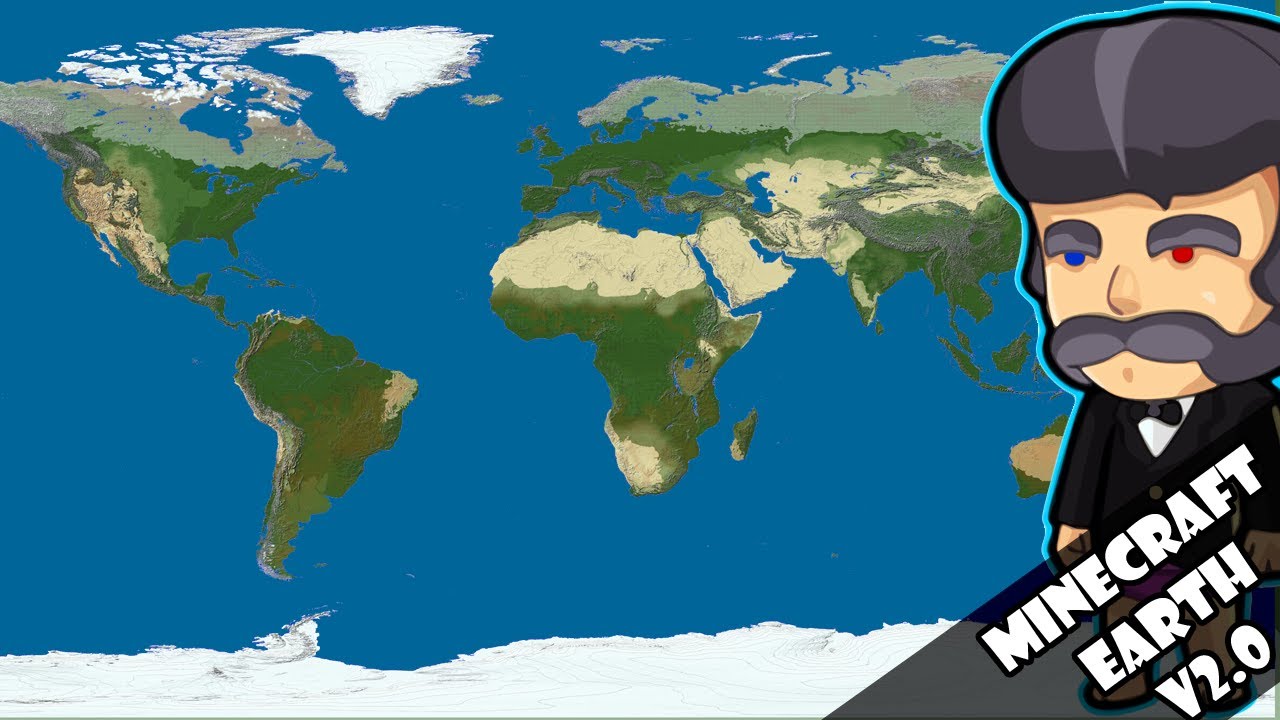
Minecraft Earth Map Bedrock
Copy the whole folder into here.